DownloadListController
@objcMembers open class DownloadListController: SDETableViewController, AccessoryButtonDelegate, UIPopoverPresentationControllerDelegateDownloadListController is a UITableViewController subclass and is born to coordinate with
SDEDownloadManager to manage download tasks and track download activity.
It has rich custom options:
You can display the whole download list, or specified part by
displayContent.
All elements in the default cell
DownloadTrackerCellare customizable.
Of course, they are predefined and limited. If default cell can’t satisfy your needs, you could
use your custom UITableViewCell. More details in init method:
init(downloadManager:tableViewStyle:registerCellClasses:configureCell:).

Adjust max download count by
adjustButtonItem.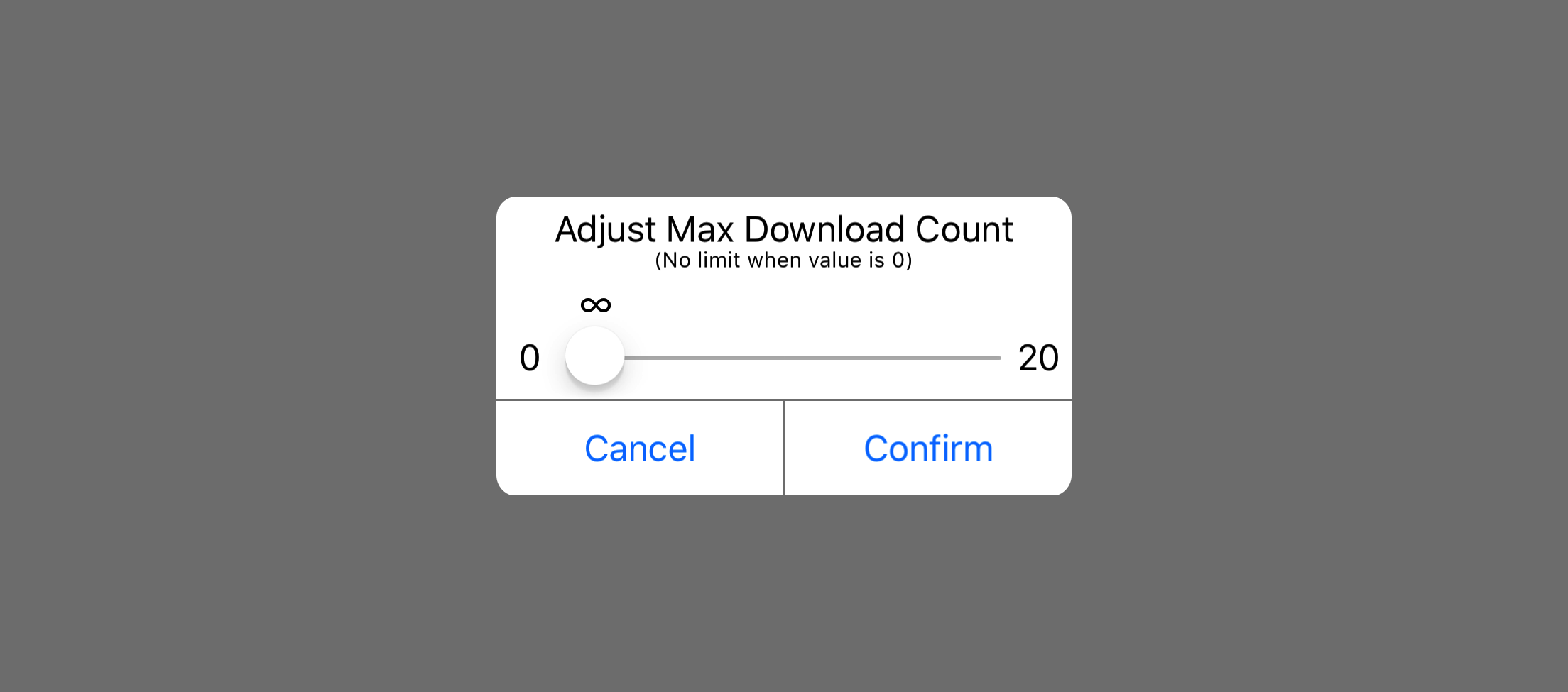
Sort list by
sortButtonItem.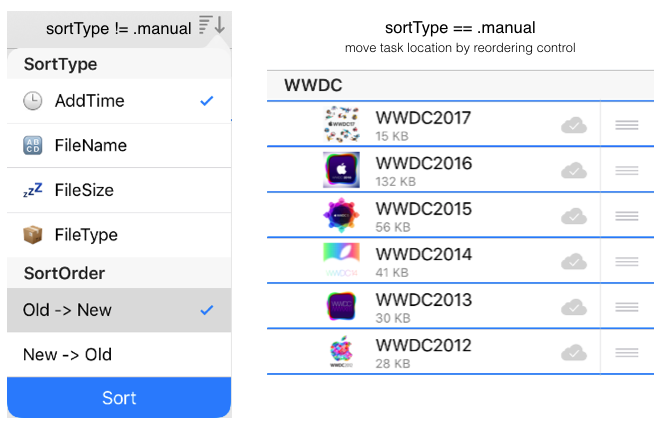
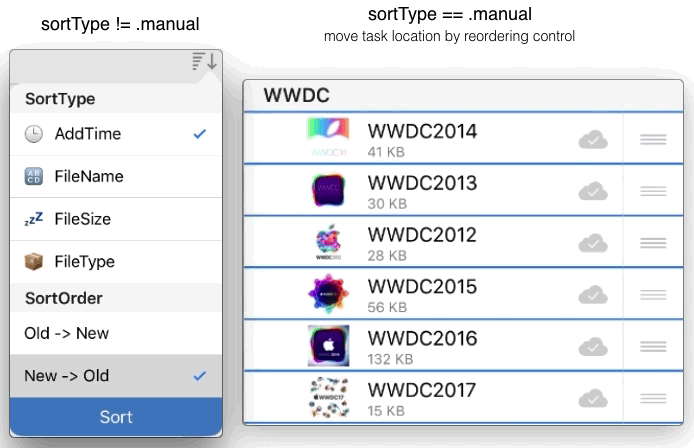
Custom task management features in cell swipe. All features are disabled by default. Relative properties:
allowsStop,allowsDeletion,allowsRedownload,allowsRestoration.Support multiple selection. Task management features in multiple selection mode(also edit mode) could be customed in
leftNavigationItemActions. Multiple selection is disabled by default. Two way to activate it:- editButtonItem: enable
allowsEditingByEditButtonItemto display editButtonItem at the right of navigationBar, or put editButtonItem on somewhere directly. - long press gesture: enable
allowsEditingByLongPress.
- editButtonItem: enable
Offer management features for all tasks on the toolbar. Disabled by default and enable it by
allowsManagingAllTasksOnToolBar. These features could be customed intoolBarActions.Predefined UIBarButtonItem has two appearances: title or icon. Relative properties:
barButtonAppearanceStyle,buttonIconFilled.Provide custom headerView in
headerViewProvider.Custom selection behavior by
didSelectCellHandleranddidDeselectCellHandler.
-
If init from storyboard/nib file, reassign
downloadManagerafter initialization.Declaration
Swift
required public init?(coder aDecoder: NSCoder)
-
One of designated init method with optional cell configuration closure. In this initializer, tableView use
DownloadTrackerCell, which adds a label to show download speed, a progressView to show download progress and a button to pause/resume download. You can configure cell in parameterconfigureCell. If you want to use your custom UITableViewCell subclass, you can use the other designated init method:init(downloadManager:tableViewStyle:registerCellClasses:configureCell:).Declaration
Swift
public init(downloadManager: SDEDownloadManager, tableViewStyle style: UITableViewStyle = .plain, configureCell cellClosure: ((_ cell: DownloadTrackerCell, _ indexPath: IndexPath, _ URLString: String) -> Void)? = nil)Parameters
downloadManagerA SDEDownloadManager object.
styleUITableView style. The default value is
.plain.cellClosureThe closure to configure cell in
tableView(_:cellForRowAtIndexPath:). The default is nil.cellA DownloadTrackerCell.
indexPathCell location.
URLStringThe download URL string at this location.
-
One of designated init method with required cell configuration closure. In this initializer, you must specify UITableViewCell class which you want to use in the tableView and configure it. The follow init code is equal to the other initializer:
init(downloadManager:tableViewStyle:configureCell:):DownloadListController.init( downloadManager: downloadManager, tableViewStyle: .plain, registerCellClasses: [DownloadTrackerCell.self], configureCell: { tableView, indexPath, URLString in return tableView.dequeueReusableCell(withIdentifier: "DownloadTrackerCell", for: indexPath) })If your custom UITableViewCell subclass implement methods in protocol
DownloadActivityTrackable(I make UITableViewCell comform to this protocol in extension already), your custom UITableViewCell is compatible with some existed properties, include:allowsTrackingDownloadDetail: If your cell implementupdateDetailInfo(_ info: String?);allowsTrackingProgress: If your cell implementupdateProgressValue(_ progress: Float);allowsTrackingSpeed: If your cell implementupdateSpeedInfo(_ text: String?);cellAccessoryButtonStyle: A little long, look detail incellAccessoryButtonStyledocument.
Declaration
Swift
public init(downloadManager: SDEDownloadManager, tableViewStyle style: UITableViewStyle = .plain, registerCellClasses cellClasses: [UITableViewCell.Type], configureCell cellClosure: @escaping ((_ tableView: UITableView, _ indexPath: IndexPath, _ URLString: String) -> UITableViewCell))Parameters
downloadManagerA SDEDownloadManager object.
styleUITableView style. The default is
.plain.cellClassesCustom UITableViewCell subclasses which you want to use in the tableView, for example:
[UITableViewCell.self]. The registered identifier of cell is class name.cellClosureThe closure to configure cell in
tableView(_:cellForRowAtIndexPath:).tableViewThe tableView.
indexPathCell location.
URLStringThe download URL string at this location.
-
A SDEDownloadManager object to manage download tasks.
Declaration
Swift
public var downloadManager: SDEDownloadManager
-
A Enum value to select content to display, the whole download list or part. The default value is
.downloadList.Declaration
Swift
public var displayContent: ListContent = .downloadList -
Specify which subsection in download list you want to display. The default value is 0. Works only when
displayContent == .subsection.Declaration
Swift
lazy public var subsectionIndex: Int = 0 -
A Boolean value that determines whether display header title. The default value is
true. Note: when tableView.style == .plain, subsections can’t be distinguished if it doesn’t display header title.Declaration
Swift
public var shouldDisplaySectionTitle: Bool = true
-
A Boolean value decides to display file name or download url in cell’s textLabel. The default value is
true.Declaration
Swift
public var isFileNamePriorThanURL: Bool = true -
A Enum value to set content to display in UITableViewCell’s imageView. The default value is
.thumbnail. This property is valid no matter what UITableViewCell type you use in this class.Declaration
Swift
public var cellImageViewStyle: CellImageViewStyle = .thumbnail -
A Enum value to specify thumbnail shape. Works only when
cellImageViewStyle == .thumbnail. The default value is.original. If thumbnail is smaller than requested, even this property is.square, thumbnail is still displayed in original scale.Declaration
Swift
public var fileThumbnailShape: ThumbnailShape = .original -
A Enum value to specify appearance of accessory button in DownloadTrackerCell: icon, title, or just hidden button. The default value is
.icon..icon: Accessory button shows an icon which bind to task state and is predefined..title: Accessory button shows a title which bind to task state and is predefined..none: Hidden accessory button in the cell.
If above styles can’t satisfy you, you could custom button totally by setting it to
.custom:.custom: Accessory button has no title or image to be visible in this style; touching button won’t happen anything. It’s all up to you.
How to custom DownloadTrackerCell in
.customstyle?- custom its title or image in init method parameter
configureCell; - custom button action in
accessoryButtonTouchHandler. There is an example in the document ofaccessoryButtonTouchHandler.
If you use custom UITableViewCell, not default DownloadTrackerCell, and want to get the same effect like DownloadTrackerCell, it’s easy:
To be compatible with
.iconstyle, your custom UITableViewCell should implementupdateAccessoryButtonState(_:image:)in protocolDownloadActivityTrackable, this method will be called in nececssary place to update accessory button;To be compatible with
.titlestyle, your custom UITableViewCell should implementupdateAccessoryButtonState(_:title:)in protocolDownloadActivityTrackable, this method will be called in nececssary place to update accessory button;For
.noneandcustomstyle,DownloadListControllerdoesn’t do anything to accessory button ofDownloadTrackerCell. Of cource, in.nonestyle, your custom UITableViewCell should hidden button, actually,DownloadTrackerCellonly display button iniconand.titlestyle, your custom UITableViewCell could do same thing, or do it in init method parameterconfigureCell, it’s up to you.Declaration
Swift
public var cellAccessoryButtonStyle: AccessoryButtonStyle = .icon -
A closure to custom action method of accessory button in the
DownloadTrackerCell. The default value is nil.If predefined action can’t satisfy your needs, you colud set
cellAccessoryButtonStyle = .customand configure button action in this closure. And whencellAccessoryButtonStyle == .custom, you must set accessory button’s title or image to make it visible, do it in init method parameterconfigureCell.An example, you want accessory button to show other icon and response as you want, do it like this:
let listVC = DownloadListController.init( downloadManager: downloadManager, tableViewStyle: .plain, configureCell: { trackerCell, indexPath, URLString in if /....../{ trackerCell.accessoryButton?.setImage(icon0, for: .normal) }else{ trackerCell.accessoryButton?.setImage(icon1, for: .normal) } }) listVC.cellAccessoryButtonStyle = .custom listVC.accessoryButtonTouchHandler = { tableView, cell, button in /* custom button actionDeclaration
Swift
public var accessoryButtonTouchHandler: ((_ tableView: UITableView, _ cell: UITableViewCell, _ button: UIButton) -> Void)?
-
A Boolean value that determines whether DownloadTrackerCell displays download progress info in detailTextLabel. The default value is
true. If you use custom UITableViewCell, implementupdateDetailInfo(_ info: String?)in protocolDownloadActivityTrackableto be compatible with this property.Declaration
Swift
public var allowsTrackingDownloadDetail: Bool = true -
A Boolean value that determines whether DownloadTrackerCell displays download speed in a label. The default value is
true. If you use custom UITableViewCell, implementupdateSpeedInfo(_ info: String?)in protocolDownloadActivityTrackableto be compatible with this property.Declaration
Swift
public var allowsTrackingSpeed: Bool = true -
A Boolean value that determines whether DownloadTrackerCell displays download progress in a progressView. The default value is
true. If you use custom UITableViewCell, implementupdateProgressValue(_ progress: Float)in protocolDownloadActivityTrackableto be compatible with this property.Declaration
Swift
public var allowsTrackingProgress: Bool = true
-
A Boolean value that determines whether user can stop downloading task in cell swipe and multiple selection mode. The default value is
false.Declaration
Swift
lazy public var allowsStop: Bool = false -
A Boolean value that determines whether user can delete file in cell swipe and multiple selection mode. The default value is
false. UsedeleteModeto decide how to delete a task.Declaration
Swift
lazy public var allowsDeletion: Bool = false -
A Enum value to decide how to delete a task, file or record? The defalut value is
.fileAndRecord.Declaration
Swift
public var deleteMode: DeleteMode = .fileAndRecord -
A Boolean value that determines whether user can redownload a file in cell swipe. The default value is
false. This feature is just available for finished or stoped task.Declaration
Swift
lazy public var allowsRedownload: Bool = false -
A Boolean value that determines whether user can restore deleted task in cell swipe and multiple selection mode. The default value is
false. Works only whendisplayContent == .toDeleteList.Declaration
Swift
lazy public var allowsRestoration: Bool = false -
A Boolean value that determines whether user can rename file in cell swipe. The default value is
false. This feature is just available for finished or stoped task.Declaration
Swift
lazy public var allowsRenamingFile: Bool = false
-
A Enum value that select the appearance style of the predefined BarButtonItems which are defined in
toolBarActionsandleftNavigationItemActions, except for editButtonItem. The default value is.title.Declaration
Swift
public var barButtonAppearanceStyle: BarButtonAppearanceStyle = .title -
A Boolean value that determines whether use filled icon or not. The default value is
true.Declaration
Swift
lazy public var buttonIconFilled: Bool = true
-
A Boolean value that determines whether display editButtonItem at the right of navigationBar. The default value is
false.Declaration
Swift
lazy public var allowsEditingByEditButtonItem: Bool = false -
A Boolean value that determines whether user can enter edit mode(also multiple selection mode) by long press. The default value is
false.Declaration
Swift
lazy public var allowsEditingByLongPress: Bool = false -
A Boolean value that determines whether exit edit mode(also multiple selection mode) after user confirm operation. The default value is
false.Declaration
Swift
lazy public var shouldExitEditModeAfterConfirmAction: Bool = false -
Decide what features to display at the left of navigationBar in edit mode(also multiple selection mode). The default value includes all features.
This property is invisible in Objective-C code, use
leftNavigationItemActionRawValues.There is a way to filter part features in Objective-C code, e.g., if
allowsDeletion == false,.deleteSelectedwill be filtered.allowsStopandallowsRestorationalso works.Declaration
Swift
lazy public var leftNavigationItemActions: [NavigationBarAction] = [.selectAll, .resumeSelected, .pauseSelected, .stopSelected, .deleteSelected, .restoreSelected] -
Alternate for
leftNavigationItemActionsin Objective-C code.Declaration
Swift
public var leftNavigationItemActionRawValues: [Int]? -
A Boolean value that determines whether display Toolbar with predefined features. The default value is
false. Custom features intoolBarActions. This property is ignored and toolbar won’t be displayed ifdisplayContent == .toDeleteList.Declaration
Swift
public var allowsManagingAllTasksOnToolBar: Bool = false -
Predefined features displayed on the Toolbar. The default value include features: ResumeAllTask(), PauseAllTask(), StopAllTasks(). This property is ignored if
allowsManagingAllTasksOnToolBar == false.This property is invisible in Objective-C code, use
toolBarActionRawValues.Declaration
Swift
lazy public var toolBarActions: [ToolBarAction] = [.resumeAll, .pauseAll, .stopAll] -
Alternate for
toolBarActionsin Objective-C code.Declaration
Swift
public var toolBarActionRawValues: [Int]?
-
A Boolean value that determines whether user can edit title of section when long pressing on header view. The default value is
false.Precondition
downloadManager.sortType == .manual.Declaration
Swift
lazy public var allowsEditingSectionTitle: Bool = false -
A Boolean value that determines wherther remove section automatically after all tasks in it are gone(moved or deleted). In predefined mode, empty section are removed automatically. The default value is
true.Precondition
displayContent == .downloadList && downloadManager.sortType == .manual.Declaration
Swift
lazy public var shouldRemoveEmptySection: Bool = true -
A Boolean value that determines wherther provide an control at the left of header view to insert an empty new section after that section when tableView enter edit mode(also multiple selection mode). The default value is
false.Note: This property is valid only when enter edit mode by
editButtonItem,allowsEditingByEditButtonItemorallowsEditingByLongPress.Precondition
displayContent == .downloadList && downloadManager.sortType == .manual.Declaration
Swift
lazy public var allowsInsertingSection: Bool = false
-
A closure to be executed in UITableView delegate method:
tableView(_:didSelectRowAtIndexPath:). String parameter in closure is download URL string at that location. The default value is nil.Declaration
Swift
public var didSelectCellHandler: ((_ tableView: UITableView, _ indexPath: IndexPath, _ URLString: String) -> Void)? -
A closure to be executed in UITableView delegate method:
tableView(_:didDeselectRowAtIndexPath:). String parameter in closure is download URL string at that location. The default value is nil.Declaration
Swift
public var didDeselectCellHandler: ((_ tableView: UITableView, _ indexPath: IndexPath, _ URLString: String) -> Void)?
-
A closure to provide header view. The default value is nil. I suggest you use
UITableViewHeaderFooterView.Declaration
Swift
public var headerViewProvider: ((_ tableView: UITableView, _ section: Int) -> UIView?)?
-
This property is used to optimize scroll performance when any file is downloading. Scroll speed is count of scrolled cell in 1 second. When downloading file, download manager track download activity and update cells in DownloadListController. It’s no necessary if scroll speed is high. Of course, download activities in cells are updated in other place even scroll speed is high. I suggest that the value is the half value of cell count which screen could have. The default value is 10.
Declaration
Swift
public var scrollSpeedThresholdForPerformance: Int = 10
-
A UIBarButtonItem to display a view to sort the download list. And use
shouldDisplaySortOrderInSortViewproperty to custom sort view.You should only use this button item when
displayContent == .downloadList, or,displayContent == .subsectionbut download manager’s sort type ismanual.Declaration
Swift
lazy public var sortButtonItem: UIBarButtonItem = -
A Boolean value that decides whether to display sort order options(
.ascendingand.descending) in the sort view. The default value istrue.Declaration
Swift
lazy public var shouldDisplaySortOrderInSortView: Bool = true -
A Boolean value that decides whether to offer options for download manager to switch to the other sort mode in sort view. The default value is
false. It works only whendisplayContent == .downloadList.Declaration
Swift
public var allowsSwitchingSortMode: Bool = false -
A UIBarButtonItem to display a view to adjust max download count.
Declaration
Swift
public lazy var adjustButtonItem: UIBarButtonItem =
-
Return the URL string of download task at the location.
Declaration
Swift
public func downloadURLString(at indexPath: IndexPath) -> String?Parameters
indexPathThe download task location.
Return Value
The download URL string of task.
-
Return location of download task based on its URL string.
Declaration
Swift
public func indexPath(forURLString URLString: String) -> IndexPath?Parameters
URLStringThe download URL string of task.
Return Value
Task location in current list.
-
Handle touch event for button in
DownloadTrackerCell. If you wantDownloadListControllerto handle touch event for your custom UITableViewCell, implementassignAccessoryButtonDeletegate(_:)in protocolDownloadActivityTrackableand in button’s action method, send this only protocol method to delegate object.Declaration
Swift
public func tableViewCell(_ cell: UITableViewCell, didTouch button: UIButton, for controlEvents: UIControlEvents)Parameters
cellThe UITableViewCell.
buttonThe touched button in the cell.
controlEventsThe touch event.
-
Replace index sign with an image. And If any another cell’s index sign is replaced already, this method restores its original index sign.
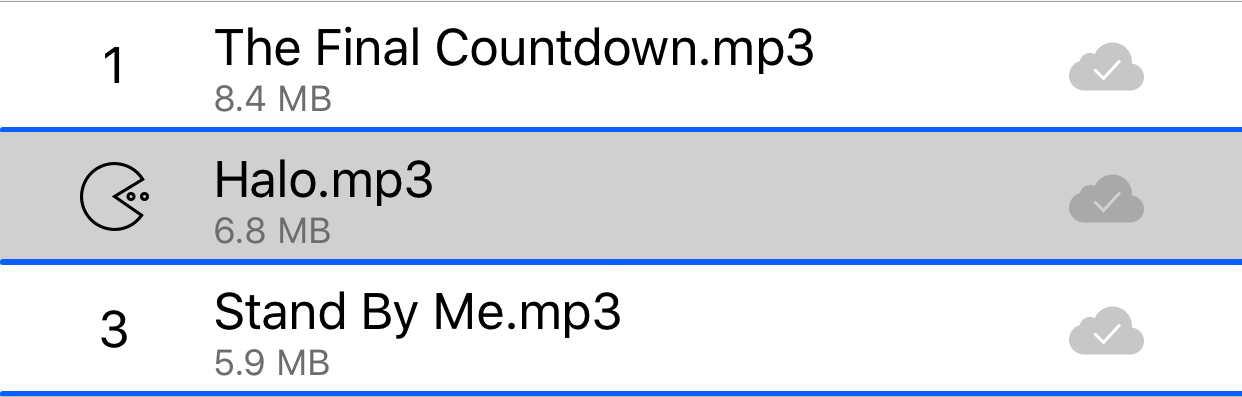
Precondition
cellImageViewStyle == .indexDeclaration
Swift
public func replaceIndexOfCell(at indexPath: IndexPath, withImage image: UIImage)Parameters
indexPathCell location.
imageImage to replace index sign.
-
Restore index sign if it’s replaced by an image.
Declaration
Swift
public func restoreIndexOfCell(at indexPath: IndexPath)Parameters
indexPathCell location.
-
This method is called after the controller has loaded its view hierarchy into memory. But when the controller load its view hierarchy? Before it presents or access any view in the view hierarchy if controller isn’t presented yet. Called only once.
Declaration
Swift
override open func viewDidLoad() -
Called every time the view controller is about to be presented onscreen.
Declaration
Swift
override open func viewWillAppear(_ animated: Bool) -
Called every time the view controller is presented onscreen.
Declaration
Swift
override open func viewDidAppear(_ animated: Bool) -
Called every time the view disappear from screen.
Declaration
Swift
override open func viewDidDisappear(_ animated: Bool)
-
If this method returns 0, other data source methods won’t be called.
Declaration
Swift
override open func numberOfSections(in tableView: UITableView) -> Int -
Emtpy section is called preferentially.
Declaration
Swift
override open func tableView(_ tableView: UITableView, numberOfRowsInSection section: Int) -> Int -
Create a cell before relative row display.
Declaration
Swift
override open func tableView(_ tableView: UITableView, cellForRowAt indexPath: IndexPath) -> UITableViewCell -
Called every time cell is moved into the screen.
Declaration
Swift
override open func tableView(_ tableView: UITableView, willDisplay cell: UITableViewCell, forRowAt indexPath: IndexPath)
-
If it returns empty string or nil, there is not header view.
Declaration
Swift
override open func tableView(_ tableView: UITableView, titleForHeaderInSection section: Int) -> String? -
Provide custom header view. If it returns non-nil, tableView(_:titleForHeaderInSection:) is ignored.
Declaration
Swift
override open func tableView(_ tableView: UITableView, viewForHeaderInSection section: Int) -> UIView? -
Called every time header view is moved into the screen.
Declaration
Swift
override open func tableView(_ tableView: UITableView, willDisplayHeaderView view: UIView, forSection section: Int)
-
Returns strings displayed at right side of tableView. Use UILocalizedIndexedCollation to provide alphabet.
Declaration
Swift
override open func sectionIndexTitles(for tableView: UITableView) -> [String]? -
Returns relative section for index title you touch at right side of tableView. If title has no relative section, return NSNotFound.
Declaration
Swift
override open func tableView(_ tableView: UITableView, sectionForSectionIndexTitle title: String, at index: Int) -> Int
-
Allow to display controls(includes row action) in the cell or not. If return false, no control is displayed.
Declaration
Swift
override open func tableView(_ tableView: UITableView, canEditRowAt indexPath: IndexPath) -> Bool -
Decide control style at the left of cell if tableView is editing and allowsMultipleSelectionDuringEditing == false.
Declaration
Swift
override open func tableView(_ tableView: UITableView, editingStyleForRowAt indexPath: IndexPath) -> UITableViewCellEditingStyle
-
Filter cells to show reorder control at the right if tableView is editing. Reorder control and other controls at the left could coexist.
Declaration
Swift
override open func tableView(_ tableView: UITableView, canMoveRowAt indexPath: IndexPath) -> Bool -
Move cell and update data. This method must be implemented to show a reorder control at the right. And cell is moved correctly even this method doesn’t update underlying data, of course, there will be an error in the later.
Declaration
Swift
override open func tableView(_ tableView: UITableView, moveRowAt sourceIndexPath: IndexPath, to destinationIndexPath: IndexPath)
-
Provide row actions at the right of cell in left swipe. Cell swipe can’t be used when tableView is editing.
Declaration
Swift
override open func tableView(_ tableView: UITableView, editActionsForRowAt indexPath: IndexPath) -> [UITableViewRowAction]?
-
If tableView.isEditing == false, this method is called after you select a cell if any of allowsSelection and allowsMultipleSelection is true; If tableView.isEditing == true, this method is called after you select a cell if any of allowsSelectionDuringEditing and allowsMultipleSelectionDuringEditing is true.
Declaration
Swift
override open func tableView(_ tableView: UITableView, didSelectRowAt indexPath: IndexPath) -
If allowsSelection == true && allowsMultipleSelection == false, this method is called after you select another cell; if allowsMultipleSelection == true(allowsSelection is ignored), this method is called after you touch a selected cell(deselect). If tableView.isEditing == true, this method has same behaviors with edit version of these two properties: allowsSelectionDuringEditing and allowsMultipleSelectionDuringEditing.
Declaration
Swift
override open func tableView(_ tableView: UITableView, didDeselectRowAt indexPath: IndexPath)
-
tableView did end scrolling.
Declaration
Swift
override open func scrollViewDidEndDecelerating(_ scrollView: UIScrollView)
-
Responds to KVO event.
Declaration
Swift
override open func observeValue(forKeyPath keyPath: String?, of object: Any?, change: [NSKeyValueChangeKey : Any]?, context: UnsafeMutableRawPointer?)
-
Configure popover presentation. Return .none to prevent fullScreen in popover
Declaration
Swift
public func adaptivePresentationStyle(for controller: UIPresentationController) -> UIModalPresentationStyle
-
Download a group of new files in predefined sort mode(downloadManager.sortType != .manual).
Precondition
displayContent == .downloadList&&downloadManager.sortType != .manual.Declaration
Swift
public func downloadFiles(atURLStrings URLStrings: [String])Parameters
URLStringsThe String array of download URL. Repeated or invalid URL will be filtered. It’s your responsibility to encode URL string if it contains Non-ASCII charater. Use
addingPercentEncoding(withAllowedCharacters: .urlQueryAllowed)or computed propertypercentEncodingURLQueryStringin the extension to encode string.
-
Download a group of new files in manual mode and insert in the download list at the section which you specify.
Precondition
displayContent == .downloadList&&downloadManager.sortType == .manual.Declaration
Swift
public func downloadFiles(atURLStrings URLStrings: [String], inManualModeAtSection section: Int, sectionTitle: String)Parameters
URLStringsThe String array of download URL. Repeated or invalid URL will be filtered.
sectionSection location in the download list. If index is beyond bounds, nothing happen.
sectionTitleTitle for section header view.
-
Download several groups of new files in manual mode and insert in the download list at the section which you specify.
Precondition
displayContent == .downloadList&&downloadManager.sortType == .manual.Declaration
Swift
public func downloadFilesList(_ URLStringsList: [[String]], inManualModeAtSection section: Int, sectionTitles: [String])Parameters
URLStringsListA two-dimensional array of download URL string. Repeated or invalid URL will be filtered.
sectionSection location in the download list. If index is beyond bounds, nothing happen.
sectionTitlesTitles for section header view. Its count must be equal to count of parameter
URLStringsList, otherwise nothing happen. Tips: There is no header view in UITableView if its section title is empty string.
-
Download a group of new files in manual mode and insert in the download list at the location which you specify.
Precondition
displayContent == .downloadList&&downloadManager.sortType == .manual.Declaration
Swift
public func downloadFiles(atURLStrings URLStrings: [String], inManualModeAt indexPath: IndexPath)Parameters
URLStringsThe String array of download URL. Repeated or invalid URL will be filtered.
indexPathInsert location in the download list. If it’s beyond the bounds, nothing happen.
 View on GitHub
View on GitHub Install in Dash
Install in Dash DownloadListController Class Reference
DownloadListController Class Reference